This post explains how to open a command prompt on any Windows system. Irrespective of whether you are using Windows 7 / Windows 10 / Windows 8, all the below explained methods should work. For that matter, it should just work fine in the version that would succeed windows 10(command prompt has not changed from win-2k days). Let me know if any of these methods do not work on your computer.
Open command prompt from Run
This is the quickest way and is my favorite. Just press Win+R(Press Windows key, hold it and then press R). Next type in ‘cmd’ and press enter.
Open command prompt from Start menu
Another popular way is to press windows key, this opens the Start menu and then type in ‘cmd’. This find all the files having ‘cmd’ in the name and obviously cmd.exe stands first in the result. It could be showing up any .cmd files you have on your system. Click on the name cmd.exe in the result or you can just press enter as cmd.exe is the one usually highlighted in the result.
Create taskbar shortcut to open command prompt
Another easy way would be to add a shortcut on toolbar. Do the same steps as mentioned in 2 i.e press windows key and then type ‘cmd’. Right click on ‘cmd.exe’ and select ‘Pin to task bar’After the above step, you will see icon as below on the tool bar. Anytime you need command prompt, just click on this – so easy!
You would need to open elevated administrator command prompt to run certain commands that control system behavior or user accounts.

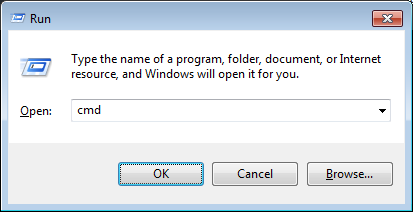

You can open cmd on disabled PC also, for that u need to right click any empty space on desktop or inside any folder, select NEW and go to Shortcut then type there cmd then hit enter three times it will bring cmd console. that’s it.